Add Tags
Add tags to drugs to allow prescribers to search by condition, the tags can be optionally linked to patient demographics such as gender, an age range, or an indicator for first/second/third line therapy.
- From the Formulary List view, choose your formulary or create a new one as appropriate.
- Select Tags from the upper left section:
Any existing tags display.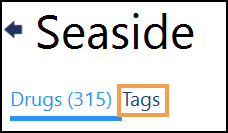
- Select + Add Tag
 .
.
The Add Tag screen displays:
- Complete as follows:
- Tag name - Enter a name for the tag, this must be unique. For example.
- UTI (urinary tract infection)
- UTI (urinary tract infection), male, over 18 years, first line
- UTI (urinary tract infection), male, over 18 years, second line
- UTI (urinary tract infection), female, over 18 years, first line
- Treatment Stage - Select as required from None, First line, Second line, or Third line.
- Age - Optional, use the drop-down arrow to set age filters. Enter the age in the format, XXy for years or XXm for months.
- Sex - Select as required.
Note - Tag settings cannot overlap, for example, if you have a first line tag for Headache, age range 10y - 60y, you cannot have a second first line tag for Headache, age range 9y - 12y. - Tag name - Enter a name for the tag, this must be unique. For example.
- Select OK to finish and the Tag List refreshes to include the new tag:

See - Tags Overview.
Note – To print this topic select Print  in the top right corner and follow the on-screen prompts.
in the top right corner and follow the on-screen prompts.